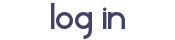I want to start playing TS3 instead of making sims like I have done lately. Before I start playing I need to update the mods I use in my game. I wanted to share
my way of organizing my custom content. I hope it helps others organize their custom content and speed up their game.
This tutorial will teach you my way to organize and compress your custom content.
You will need:
s3pe :
[You must be registered and logged in to see this link.]Organization: This applies to all of you .package files in your Electronic Arts/Sims 3/ Mods folder
2.The way I organize my .package files is by Category.
Each category gets a folder:
1.Body Shop2.Build+Buy- Build(Sorted into further categories like Roofs, Wall covers, etc.)
- Buy (Sorted into further categories like Cars, Electronics,etc.)
- Other (Things where I cannot identify what it is)
3.Hacks*- Hacks such as Awesomemod or Twallan's NRaas mods
4.Patterns*5.Skins, Sliders,etc6.Other (Things where I cannot identify what it is)
7.Test*- I put new things in this folder, and if I don't like them I get rid of them
s3pe makes it easier to organize because if you double click on a .package you can see if it has an icon or some sort of description of what it is.A Before and After example :
[You must be registered and logged in to see this link.]Before Organization
[You must be registered and logged in to see this link.]After Organization
[You must be registered and logged in to see this link.]After Compression
Compression: This step is optional but It will speed up your game, especially if you have a ton of CC.
*I would recommend you check out
[You must be registered and logged in to see this link.], she has better images.
I used this tutorial from the s3pe website as the basis for this section of the tutorial: [You must be registered and logged in to see this link.][You must be registered and logged in to see this link.]1.Sort your .package files
[You must be registered and logged in to see this link.]2.Open up s3pe
[You must be registered and logged in to see this link.]3. Select File>New or press Ctrl+N.
[You must be registered and logged in to see this link.]4.From the "resource" menu of s3pe and go to "Import" then select the "as .dbc..." option. This will bring up a window to allow you to locate and choose your files from your previously setup categories.
[You must be registered and logged in to see this link.]5.Once you have located your packages to be merged; Hit CTRL+A to select all the .package files in the import dialogue box.
[You must be registered and logged in to see this link.]Choose the name of the final .package file and click Save6.You will be presented with an option to "Auto-save current package after each packages imported?". If you have a large amount of packages (over 50Mb) or limited RAM, then you MUST select yes to this option as it will keep you from running out of system memory during import, which will result in an error during import or save.
7.Once the import is complete, save the final merged .package by hitting ctrl+S or clicking the Save option on the s3pe menu. This step is not necessary if you chose the Auto-save option.
[You must be registered and logged in to see this link.]8. Delete the compressed mods, make sure you do not delete your newly compressed .package!
9.Place the freshly merged .package into your The Sims 3/Mods/packages folder.
10.Revel in how much faster your game now runs.
I like to keep my uncompressed CC on an external hard drive so if I need to know where a piece of CC came from I can find it there.
Before and After Compression:
[You must be registered and logged in to see this link.]Before Compression
[You must be registered and logged in to see this link.]After Compression
*Mods you should not compress!!!!:Tattoo's: I don't know why but Tattoo's don't work if compressed.
Hacks: Hacks are updated so often it is more effective to keep them separate.
Patterns: Some patterns cannot work after compression. I'm not sure why. Just test to see if the pattern you want can work after compression, if it can great, if not keep it in your Patterns folder.
Test folder: This folder is used to make sure the things you download work the way you hope . Once you are satisfied that you like what you downloaded you can compress it into it's proper category.
I hope this helps! If you have any corrections, suggestions, etc. feel free to leave a comment. :rose: