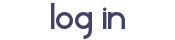A few people have had problems with the tutorial I suggested, so I thought I'd try making one for you guys. If you have any questions, feel free to ask.
What this tutorial will teach you:-How to get your poses to appear on pose list
-How to package poses together
What this tutorial will NOT teach you:-How to create poses
What you will need:[You must be registered and logged in to see this link.] |
[You must be registered and logged in to see this link.] Step One:Installation.
Pose Box Flare Generator – Download the file titled “creators_poselistkit.zip”. Unzip the file. Save the folder with all the files onto your desktop or somewhere easy to find.
Step Two:Thumbnails. With an editing program [Gimp is free and easy to use] make your thumbnails. They should be size 59x60.
Example:
[You must be registered and logged in to see this image.]Save your thumbnails as a png file and name them something you’ll remember. [i.e. pepperpose01, pepperpose02; etc. It helps to name them the same name as the pose tags you made, but it isn’t necessary] Be sure to number them the same as the pose they go with so it’s easier to assign them later.
Step Two:Open the folder you placed the Pose Box Flare Generator in. Double click the Flare Generator. It will not open anything [though a black box may appear and then disappear]. It will generator a .dll file. Right click the .dll file, choose rename, then copy the number [including .dll]. Close the folder.
[You must be registered and logged in to see this image.]Step Three:Open S3PE. Go to File > Open and go to the folder with the pose box flare generator and other files inside. Open Pose List Template.
[You must be registered and logged in to see this image.]Then go to File > Save As and save somewhere easy to find. [I usually save it to my desktop, but you can save it to your mods folder as well.] Name it what you are going to name your pose pack. In order to make it unique, you can add your name after it. [Example: For this pack I’m using LLSpicePosePrize_pepper090889]
Step Four:Right click on Template.dll with the tag S3SA. Go down to Import DLL and choose the number file you generated.
[You must be registered and logged in to see this image.]Yes to commit changes.
Double click the new Template.dll with the tag S3SA. Paste the .dll number into the Name box and click FNV64, then Okay. Do NOT change anything else. Now, double click the Template.dll with the _XML tag and do the same thing. Save.
Step Five:Go to Resource > Import From File and go to the location you saved your thumbnails. Choose the first thumbnail. [In order to view them, you may need to change the drop down menu next to File Name to All Files. [This is only if you cannot see the thumbnails.]
[You must be registered and logged in to see this image.]Open the first thumbnail. A box will pop up. For type, start typing IMAG, three choices should appear, choose the option ending with 4. If you haven’t updated your S3PE, just paste this code into the box: 0x2F7D0004. For name, you will type the same thing you named the thumbnail. So mine will be LLSpice01. Click FNV64 and okay. Do NOT change anything else.
[You must be registered and logged in to see this image.]Repeat this step for the rest of the thumbnails.
Step Six:Right click on the _XML tag and go to Notepad. Copy everything between <poselist> to </poselist>.
[You must be registered and logged in to see this image.]After </pose> press enter and paste the text the same number of times as the number of poses in your pack. For this pack, I have four poses, so I will paste it four times. [Not including what was already there].
[You must be registered and logged in to see this image.]Starting with the first set of text you pasted, [skipping the text that was already in the notepad] fill out the information.
Key: The name of your poses. [Example: a_LLSpice_pepper01]
Name: Name of the Poses [Example: LL Spice 01]
Creator: Your name [Example: pepper090889]
IconKey: Your thumbnail name [Example: LLSpice01]
Description: Optional – Pose description [Example: Standing Pose]
Spelling is important. If something is misspelled, your pack will not work properly. When you have finished, your notepad should look like this:
[You must be registered and logged in to see this image.]Before closing the notepad, go to File > Save. Close and then Yes to commit changes.
Step Seven:Go to Resource > Import > From Package. Go to the location of your poses. [Mine is still in my mods folder.] Make sure Use Resource Name is checked.
[You must be registered and logged in to see this image.]Repeat for all pose tags. [The pose tags are the poses you made]
Your pack should look similar to this, but with different names for the IMAGs and different .dll numbers.
[You must be registered and logged in to see this image.]Save the pack.
Step Eight:Close S3PE. Move your pack to your mods folder [if you haven’t already]. Start up your game and test the pack. If it worked properly, it will appear on the pose list, with the images and information you wrote for it. If some of the poses you already had in your game are missing, you may have missed a step or done something wrong. If the poses show up and work properly with nothing missing, congratulations! You can now upload and share your pose pack.
[You must be registered and logged in to see this image.]I may update this if something is confusing or anyone has any questions.